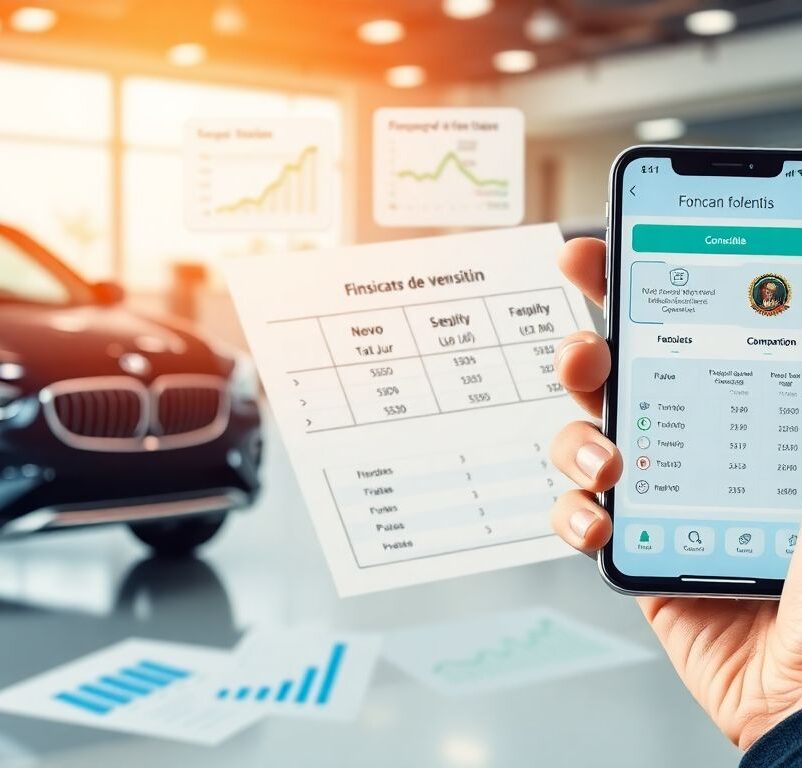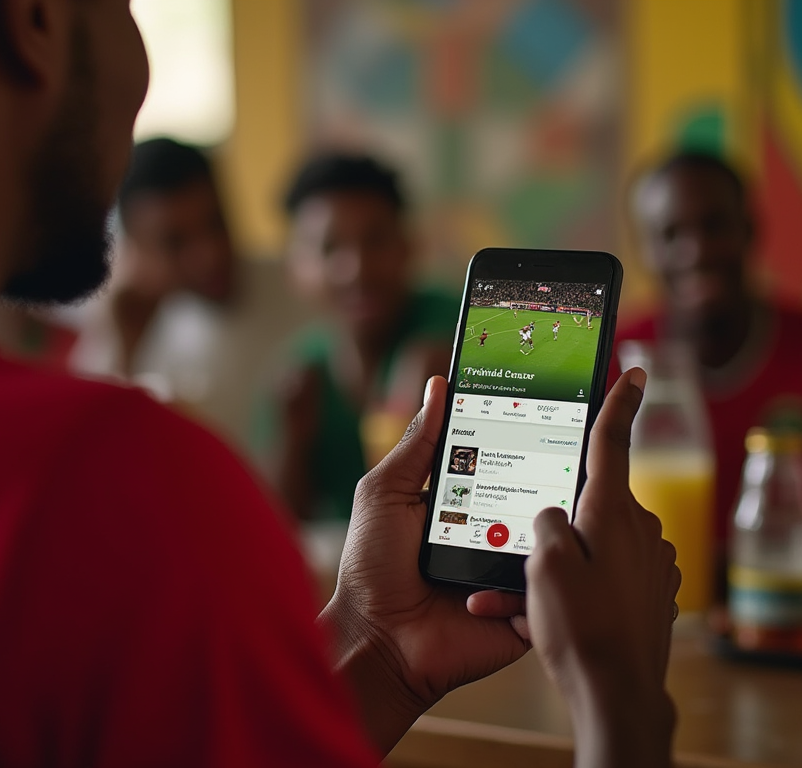Anúncios
Finding a reliable solution to recover lost photos can seem challenging in the Android environment.
Learning about recovery apps helps rescue deleted images in a practical and efficient way.
How photo recovery apps work on Android, the main ones on the market, their types of scans, and things to check before installing. By the end, you’ll understand how to protect your data and choose the best tool for each type of data loss scenario.
Photo Recovery Apps on Android
Photo loss on Android devices can happen for numerous reasons: accidental deletion, memory card formatting, data corruption, or even system updates. Family photos, professional images, or unique travel records can suddenly disappear, causing distress to any user. Fortunately, a set of data recovery apps offers the possibility to recover some, or in some cases, almost all of these images, depending on how much data has been overwritten in storage.
These apps vary in terms of how they work, compatibility with Android versions, efficiency, and even their user interface. Some require root access to track deeper sectors of storage, while others function without this privilege but may achieve lesser results with corrupted or very old files. The functionalities range from quick folder checks to deep scans that can take longer. Still, they offer a ray of hope for recovering memories that seemed lost forever.
However, a 100% success rate cannot be guaranteed. The outcome depends on the time that has passed since deletion, whether the device has continued to be used (overwriting potential memory blocks), and how robust the app’s scanning algorithm is. This guide aims to highlight some well-established options in the global market, explain the scanning methodologies, and provide tips to keep your most valuable photos safe. The importance of backups and careful selection of legitimate apps is also part of the scope, as using fraudulent tools can pose risks, such as malware installation and exposure of personal data.
List of Photo Recovery Apps for Android
Below, we list some well-known apps in the Android ecosystem that aim to restore deleted photos:
1. DiskDigger Photo Recovery
2. Dr.Fone
3. GT Recovery
4. DigDeep Image Recovery
5. EaseUS MobiSaver for Android
6. Undeleter
Anúncios
7. Photo Recovery – ZAR
8. Tenorshare UltData for Android
9. Dumpster
DiskDigger Photo Recovery
• Interface and Features This app offers quick or deep scanning, depending on whether the device is rooted or not. The free version recovers photos, while the paid version covers other formats. DiskDigger is known for its simplicity, displaying preview thumbnails before restoring.
• Compatibility It works on various Android versions, but in non-rooted cases, recovery may be limited to cache images or those in usual folders.
Dr.Fone
• Interface and Features Dr.Fone, developed by Wondershare, is a comprehensive package that handles backup, restoration, and even screen unlocking. The photo recovery part scans both internal storage and SD card. Root access is required to maximize results.
• Differentiators It offers extensive technical support and frequent updates. However, the full version is paid, with either a subscription plan or a one-time license.
GT Recovery
• Interface and Features A robust app supporting various file types. The main functionality is recovering photos, but it also recovers videos and messages, especially when root access is granted.
• Root Access Although some functionality is available without root, GT Recovery shines with deep scans when root access is provided, increasing the chances of recovering old images.
DigDeep Image Recovery
• Interface and Features Focused exclusively on photos, with a minimalist interface. It allows sorting the found images by folders or date. A basic scan takes a few minutes to complete.
• Ease of Use Since it focuses only on images, it’s ideal for users who want to recover photos exclusively without dealing with complex settings.
EaseUS MobiSaver for Android
• Interface and Features EaseUS is well-known for its data recovery software for desktops, and the Android version follows suit. It offers an intuitive step-by-step process and generally has a good success rate.
• Additional Features In some circumstances, it can restore messages and contacts. Without root, there are limitations, but with root, it deepens the search within the system.
Undeleter
• Interface and Features Specialized in recovering deleted files of various formats. For photos, its effectiveness depends on how much the data has been overwritten after deletion.
• Distinctive Features It offers customizable scanning; the user can specify particular directories. Root access is generally required for advanced results.
Photo Recovery – ZAR
• Interface and Features Originally from the ZAR (Zero Assumption Recovery) tool for PCs, adapted for Android. It is mainly designed for SD cards but also works on internal storage.
• Compatibility Note Some phones may require root access to allow full access to directories. In general, the interface is simple yet effective.
Tenorshare UltData for Android
• Interface and Features A solution that covers the recovery of various data types, including photos. It integrates backup features, and can recover images even after light formatting.
• Process The on-screen guide helps non-technical users. Results vary depending on the situation of overwriting or disk corruption.
Dumpster
• Interface and Features Works almost like a “Recycle Bin” on Android. Instead of searching for very old files, it prevents newly deleted files from being lost permanently by temporarily storing them.
• Perspective Ideal for those who frequently make accidental deletions. It offers the possibility to “restore” content, but does not perform deep scans of historical data.

Agenda for Types of Recovery
In general, apps can follow two methodologies:
Recovery of Recently Deleted Files
° They scan only the sectors where files were deleted recently. If there has been no data overwriting, the chances of success are high.
Deep Long-Term Recovery
° This requires reading more complex blocks and, almost always, root access. It takes longer and may even find files that are already corrupted or partially overwritten.
Quick Scan vs. Deep Scan
Quick Scan
° Usually doesn’t require root, analyzing only conventional directories (photo folders and cache). It’s fast but limited, ideal for recovering recent accidental deletions.
Deep Scan
° Delves deeper into the file system, searching “invisible” blocks. Often requires root access. The scan time is longer, but the chance of finding old or fragmented photos is higher as well.
Compatibility and Format Support
These apps may support formats such as .jpg, .png, .gif, and even .mp4 for videos (in cases of broader recovery offerings). It is essential to check, when choosing an app, if it supports RAW or other specific files commonly used in advanced cameras. Compatibility with Android versions (e.g., 5.0, 6.0, or 10.0) can also affect the success rate, as older systems allow greater access to directories without root, while newer versions may have stronger protections, requiring additional privileges.
Interface and Ease of Use
Usability can define the user experience, especially for those unfamiliar with technical processes. Apps like Dr.Fone and DiskDigger invest in organized menus, wizards that guide each step, and previews of found images, eliminating the need for blind restoration. Others, like GT Recovery, may appear more basic but are equally effective. Reading reviews or watching online demonstrations helps assess whether the interface is user-friendly or if additional expertise is required.
App Security and Privacy
Granting root access or permission to scan the entire storage is sensitive. It’s important to ensure that the app’s source is trustworthy, avoiding unofficial repositories or apps with a poor download history. Some apps may collect personal data or, at worst, inject malware when performing a deep scan. Therefore, it’s wise to check the requested permissions and research the developer’s reputation, making sure the privacy policy ensures no improper sharing of data or images.
Recovery Success and Limits
Recovery is not a guaranteed process. Scanning apps locate data clusters that may theoretically contain deleted photos, but if those blocks have been overwritten by other operations (app installations, system updates, file downloads), the previous content becomes corrupted or lost. Thus, the success rate depends on the time since deletion and the device’s activity level.
Another limitation is the potential fragmentation of images. Even with root, perfect recovery is not guaranteed if parts of the file have been overwritten. Some apps claim a high success rate, but these figures often refer to recent deletions. It’s also crucial to note that, in some cases, recovered photos may appear with flaws or be corrupted, resulting in partial images. This reality reinforces the recommendation to stop using the device excessively after accidental deletion to minimize overwriting on storage.
Free vs. Paid Versions
It’s common for photo recovery apps to offer a free version with limited features, such as the ability to scan but not necessarily restore all files, or imposing a limit on the number of photos that can be recovered simultaneously. Paid versions typically enable full scans and additional features, such as restoring video files, RAW extensions, and full previews of found images before restoring them to the system.
Additionally, premium versions often provide specialized technical support, helping with specific issues or compatibility problems. However, users should assess whether the investment is justified: if the deleted photos have sentimental or professional value, purchasing the license may be worthwhile. For those with a one-time need, a free tool may suffice, although limitations are inevitable. Comparing these versions and reading user reviews helps make an informed decision, avoiding unnecessary spending.
Reviews and Support Community
When choosing the ideal app, it’s worth consulting reviews from other users, whether on the Google Play Store or technology forums. Comments often indicate if there are compatibility issues, frequent bugs, or if the real performance matches what the developer advertises. In some specialized communities, there are guides and suggestions to work around flaws or enhance the scan success rate.
Furthermore, the presence of a support community is helpful when doubts arise: popular apps like DiskDigger or Dr.Fone have tutorials and FAQs on official websites, resolving common installation and usage questions. In contrast, less well-known apps may not provide active help channels, leaving the user alone in case of installation or storage detection issues. Therefore, the reputation and robustness of technical support can influence the decision, especially in situations that require deeper or more personalized interventions for sensitive file recovery.
Additional Features
Some photo recovery apps go beyond simple image restoration. Dr.Fone and EaseUS MobiSaver, for example, include functions for backup and restoration of other data such as contacts, SMS messages, and even call logs. In certain contexts, the software can also help repair corrupted files, acting as a multi-purpose tool for managing the Android device. There are also solutions that notify the user whenever they detect folder deletions, allowing them to undo the removal before the data is permanently overwritten.
Other features may include previews, eliminating the need to restore suspicious or irrelevant files. This pre-selection is especially useful when recovering hundreds of photos and only a few important ones are needed. Additionally, some apps integrated with cloud services can back up the recovered photos directly to a remote repository, preventing future loss in case of new accidental deletions. Thus, each tool combines additional functionalities that can be advantageous depending on the intended use.
Summary of Benefits
- Variety of Options: There are different apps for both simple and complex needs.
- Image Preview: Allows previewing images before recovery, saving time.
- Additional Features: Some apps assist in file repair, backups, and restoring other data.
- Cloud Integration: Many apps allow storing recovered images on Google Drive or similar services.
- Free Versions: Allow testing effectiveness before considering purchasing the paid version.
- Differentiated Recovery: Quick and deep scans for various types of deletion cases.
- Support and Community: Greater knowledge sharing and solutions available in forums and official websites.
- Instant Approach: Reduces waiting time and increases success chances when used immediately after accidental deletion.
Frequently Asked Questions (FAQs)
1. Can these apps recover photos that were deleted a long time ago? It depends. If the storage hasn’t been overwritten, there’s a chance, but the longer it’s been, the lower the chances.
2. Is it possible to recover photos without granting root access? In some cases, yes, but the scan is less deep. Root access increases the chances of finding old or corrupted images.
3. Do free apps offer the same effectiveness as the paid version? Often, the effectiveness is similar, but the free version limits the number of files or formats supported and may lack technical support.
4. How can I tell if an app is safe and doesn’t collect my data? Check the developer’s reputation, read user reviews, and verify the permissions requested before installing.
5. Is it possible to restore photos from an SD card that was formatted in an Android phone? Formatting complicates things, but with root access and advanced tools, some images may still be recovered, as long as the card hasn’t been heavily written to afterward.
Conclusion
Recovering lost photos on an Android device can mean saving family moments, work evidence, or invaluable records that seemed lost forever. In this context, recovery apps play a crucial role, offering everything from quick scans for recent accidental deletions to deeper investigations into memory sectors, often requiring root access. Choosing the ideal app involves factors like interface, compatibility, the ability to preview images, and support for the file formats used by your camera or smartphone.
Throughout the article, we’ve listed reputable solutions—DiskDigger, Dr.Fone, GT Recovery, among others—explaining how each stands out in different aspects, whether through simplicity or the range of features. We also explored the difference between quick and deep scans, the importance of granting advanced permissions, and the security precautions needed when using these tools. Some apps function just as a temporary trash bin (like Dumpster), preventing further loss, while others can recover files even after light formatting, with varying results.
Ultimately, while technology makes restoring photos on Android easier, success is not always guaranteed, especially if data has been overwritten. That’s why acting quickly after deletion—by pausing device use and installing the app as soon as possible—can increase the success rate. It’s also recommended to perform regular backups to the cloud or external devices, minimizing reliance on emergency solutions. With the guidance provided here, both basic and advanced users can identify the most suitable app for each loss scenario, taking the necessary security and privacy precautions.